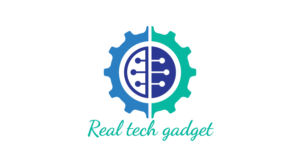Sometimes, ghost touch on your Samsung phone can become erratic, leading to random taps and swipes even when you are not touching the screen. The good news is that there are practical fixes that you can try at home to resolve this issue. Check your phone case and screen protector, clean the screen properly, and update your phone’s software.
Moreover, you can use Samsung’s built-in diagnostic tool to determine the problem. If the problem persists, try a factory reset or, in some cases, a digitizer replacement. Applying these solutions can help you restore optimal screen performance. If these solutions don’t work, contact a Samsung phone repair technician for professional help.
Solutions to Fix Samsung Screen Ghost Touch
Try these phone repair strategies to fix screen ghost touch:
1: Remove the Screen Protector and Case
Let’s start with the obvious but often overlooked. A cheap or misaligned screen protector can press on the edges and affect your screen’s touch sensitivity. The same goes for a case that flexes the screen when you grip it too tightly. Take both off completely.
Then, grab a clean microfiber cloth (the kind you’d use on your glasses) and wipe down the screen. Dust or oily fingerprints hiding under the protector can easily trigger ghost touches. Give your phone a quick test afterward to see if the problem has been resolved.
2: Thoroughly Clean the Screen
You might not notice it, but a thin layer of residue can cause your screen to act up. Wipe the screen gently in small circles using a lint-free cloth. If you see smudges that won’t go away, slightly dampen the cloth with 70% isopropyl alcohol. Dry it with the other side of the cloth, but don’t press too hard.
3: Check for Moisture or Water Damage
Ever had your phone in a steamy bathroom or spilled a drink over it? Moisture can sneak in, even if it looks dry on the outside. Power off your phone immediately. Don’t turn it on yet. Put it into a sealed bag with silica gel packets for a day or two. Skip the rice trick; it’s not as effective as you’ve heard. Once it’s dry, power it back on and see if the ghost touches have stopped.
4: Boot in Safe Mode to Rule Out App Conflicts
Sometimes it’s not the screen, but an app misbehaving in the background. Hold the Power button, then press and hold “Power Off” until you see the Safe Mode prompt. Confirm, and your phone will restart in Safe Mode. Only built-in apps run in this mode. If your ghost touch issues disappear here, it’s likely a third-party app causing the problem. Delete your recently installed apps one by one, testing in between until you find the problematic app.
5: Update Your Samsung Device
Updates often fix bugs, such as touch sensitivity issues. Open Settings > Software Update > Download and Install. Once updated, check if the ghost touch problem has been resolved.
6: Adjust Touch Sensitivity Settings
If you use a screen protector, your phone might need a sensitivity boost. Go to Settings > Display and turn on Touch Sensitivity. This tweak can help your phone pick up your real taps while ignoring the ghost ones.
7: Run Samsung’s Built-in Diagnostics
Samsung phones have a handy diagnostic tool you can use before rushing to a phone repair center. Open the Samsung Members app, go to Get Help > Phone Diagnostics > Touch Screen, and follow the on-screen instructions. It’ll guide you through a tap test, and if there’s an issue, it may point to a digitizer or screen fault.
8: Check for Screen Damage
Under bright light, take a close look at your screen. Do you see fine cracks, lifted corners, or dents near the edges? Even a small crack can interfere with the digitizer underneath, causing random touches. If you find physical damage, software tweaks won’t help, and you’ll likely need a screen or digitizer replacement.
9: Perform a Factory Reset as a Final Software Step
Still dealing with ghost touches? Back up your data because this step will wipe everything. Navigate to Settings > General Management > Reset > Factory Data Reset and follow the prompts. This clears out deep software conflicts that might be causing the ghost touches.
Conclusion
Fixing ghost touch on your Samsung phone takes a clear, step-by-step approach. Start by removing any screen protectors or phone cases and properly cleaning your screen. Check for moisture seepage, and turn on Safe Mode. Updates and sensitivity changes often fix the ghost touch due to software malfunction. If the problem persists, Samsung’s diagnostics and a factory reset are your final options.
If these solutions don’t work, it is time to replace the digitizer professionally. For this, you can seek professional help from a Samsung phone repair expert. Following these targeted steps can help you resolve ghost touch problems effectively, so you can return to using your Samsung phone without unwanted screen problems.